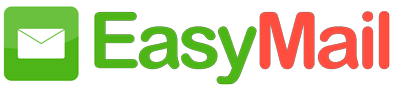Table of Contents
Steps to Configure Easymail in Apple Mail Client #
For best results, ensure that you have a good internet connection when you configure the account.
- Open your Mac Mail application.
- Select Mail >> Accounts >> Click the + icon in the bottom right, to add a new account.
- Choose Other Mail Account, skipping the default options provided.

- Specify your preferred Display Name, Email Address of your account in Easymail and your password.
- Click Sign In, and provide the configurations details manually.
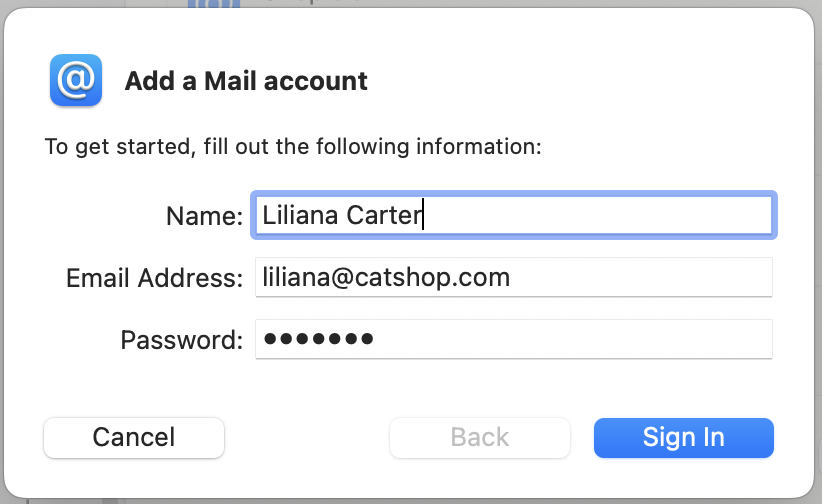
- In the next screen, select the Account Type, and the Incoming and Outgoing server details as given below:
- User Name: Your complete email address (user@yourdomain.com for domains hosted with Easymail and user@easymail.com for personal users )
- Password: Easymail account password.
- Account Type: IMAP
- Incoming Mail Server: mail.easymail.biz for organization users who have their domains hosted with EasyMail.
- Outgoing Mail Server: mail.easymail.biz
- Click Sign In.

- Apple Mail verifies the account details and maps the server details for the account.
- The account will get created based on the server details provided. The folders and the emails in the account will be synced with the Mac Mail client.
Troubleshooting Mac Mail Configuration #
Authentication Errors: #
- In case you get authentication errors, check your IMAP Status. If IMAP Status is disabled, Enable IMAP and try again.
- In case you are a part of an organization, the administrator may have restricted access via IMAP to your account. Contact your email administrator for details.
Connection Errors: #
- Often connection errors happen when the server details are incorrect.
- Check if the Incoming and SMTP Server names are correct.
- Check if SSL is turned on for Incoming Server and the port number is 993.
- To check if the port number is correct, go to Mail >> Preferences >> Accounts >> Advanced.
- Check if the SSL is turned on for the SMTP server, and that the Outgoing Port Number is right.
- To check the Outgoing Port Number and SSL, go to Mail >> Preferences >> Accounts >> Outgoing Mail Server (SMTP) >> Edit SMTP Server list.
- Ensure that the Port Number is 465, SSL is checked, and click Ok.