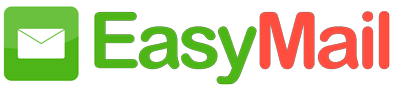When it comes to communication between different organizations or businesses, the most formal and reliable way is to send emails. To make your brand stand out and look authentic, all official communication should come from custom email addresses that contain your business’ domain—for instance, user@yourdomain.com. You can get started by creating a domain for your business and then setting up custom email addresses in your domain.
Why is a custom domain email address good for your business? #
Besides helping you showcase your own identity in your communications, custom domain email addresses have many other benefits.
How to create custom email addresses with EasyMail #
The migration process from your existing provider to EasyMail is simple, and you can create custom domain email accounts for all of your employees with no downtime.
Step 1: Add and verify your domain, or buy a new domain with EasyMail.
Step 2: Add users and create custom domain email accounts (or) Import users from a CSV file or from your Active Directory. Step 3: Create domain-based email accounts for groups, using distribution lists to allow multiple members to receive emails from common accounts like info@yourdomain.com or contact@yourdomain.com.
Step 4: Configure your domain’s MX records to point to EasyMail servers, so you can start receiving emails to your domain accounts in EasyMail.
Step 5: Simultaneously start email migration for your users.